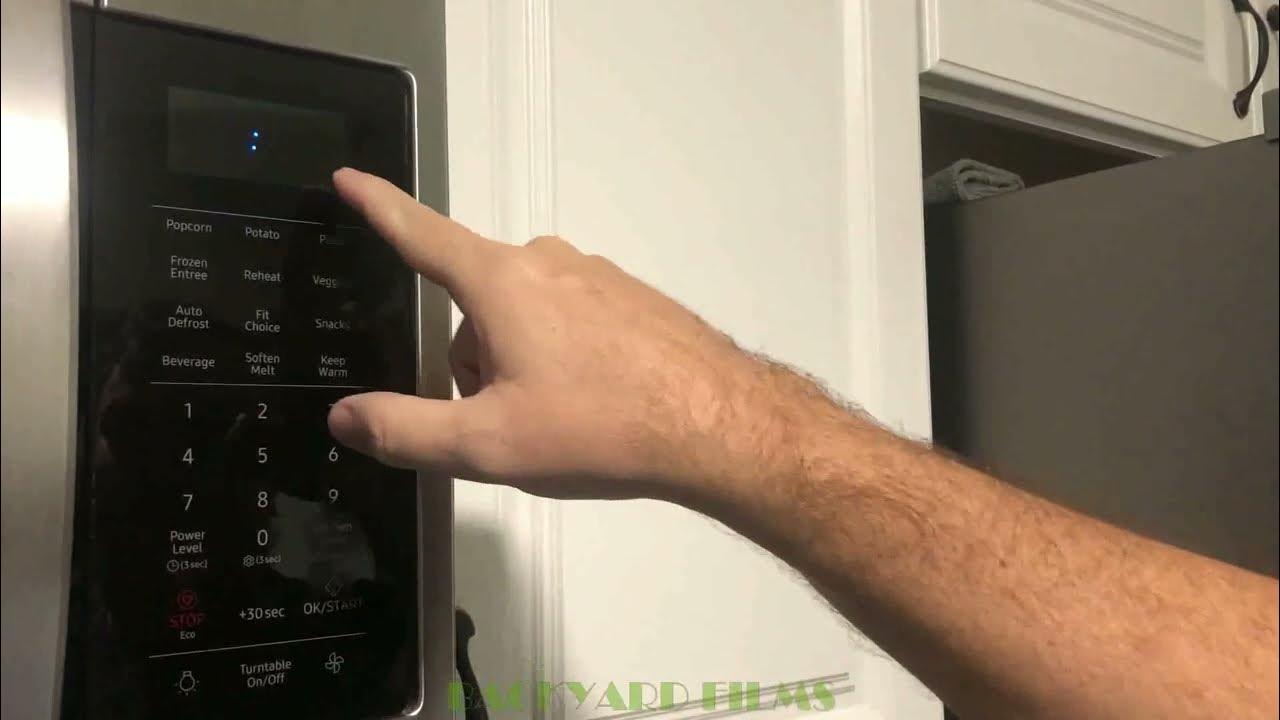Microwaves have become an indispensable part of our kitchen appliances. They heat, cook, and defrost with ease and efficiency, making meal preparation a breeze. However, these modern marvels also come with a variety of features that can sometimes be a bit overwhelming. One of the most basic yet essential functions of a microwave is setting the clock.
In this step-by-step guide, we’ll walk you through how to set clock on Samsung microwave, ensuring that your appliance is not only a kitchen workhorse but also a reliable timekeeper.
Why Set the Clock on Your Microwave?
Before we delve into the nitty-gritty of clock setting, you might wonder why it’s essential to have an accurate clock on your microwave. Here are a few reasons:
- Timer Function: Many microwave recipes and heating instructions require precise timing. An accurate clock ensures your cooking or reheating is spot-on.
- Synchronization: Having the microwave’s clock synchronized with the actual time in your home can be convenient. It allows you to glance at the microwave for the time without reaching for your phone or wall clock.
- Event Reminders: Some microwaves can serve as an additional clock in your kitchen. You can set alarms or reminders for various kitchen tasks.
Now, let’s get down to business and set the clock on your Samsung microwave.
Step-by-Step Guide to Setting the Clock

Step 1: Preparing Your Samsung Microwave
Before you can set the clock, ensure that your Samsung microwave is ready for operation. Follow these preliminary steps:
A. Plug in the Microwave: Make sure your microwave is properly plugged in and has a power source. Without power, you won’t be able to set or use the clock function.
B. Position the Microwave: Place your microwave in a location where you can comfortably access the control panel. Adequate lighting and accessibility will make the clock-setting process smoother.
Step 2: Accessing the Clock Setting Mode
Now that your microwave is ready, it’s time to access the clock setting mode. The process can slightly vary based on the model of your Samsung microwave. Here are two common methods:
A. Using the “Clock” Button:
- Locate the “Clock” button on the microwave’s control panel. It’s typically labeled clearly for easy identification.
- Press the “Clock” button once. This action should activate the clock-setting mode.
- You may see the hours or minutes flashing on the display, indicating that you can now input the time.
B. Using the “Settings” Button (if available):
- On some Samsung microwaves, there might be a “Settings” button. Press this button to access various settings, including the clock.
- Navigate through the settings options until you find “Clock” or “Time.”
- Select the “Clock” or “Time” option, and the clock-setting mode should activate.
The method you use will depend on your specific microwave model. Refer to your microwave’s user manual for precise instructions if you encounter any difficulties.
Step 3: Setting the Hour
With the clock-setting mode activated, it’s time to set the hour. Follow these steps:
A. Using the Number Keypad:
- Use the number keypad on your microwave’s control panel to enter the current hour. Make sure to input the hour in the format you prefer, either in 12-hour (AM/PM) or 24-hour format.
- Pay close attention to any AM or PM indicators on the display and make the appropriate selection to ensure accuracy.
B. Confirming the Hour:
- After entering the hour, confirm that the displayed time matches the current hour.
- Take a moment to double-check for any AM or PM indicators if you’re using the 12-hour format.
Step 4: Setting the Minutes
Now that you’ve set the hour, proceed to set the minutes:
A. Using the Number Keypad:
- Use the number keypad to enter the current minutes. Ensure that you input the correct minute value.
B. Confirming the Minutes:
- After entering the minutes, verify that the displayed time accurately reflects the current minute.
- Check for any discrepancies or errors.
Step 5: Finalizing the Clock Setting

With both the hour and minutes correctly set, it’s time to finalize the clock setting:
A. Confirm the Settings:
- Take a final look at the display to ensure that the hour and minute settings are accurate.
- Make any necessary adjustments if you spot errors.
B. Saving the Time:
- To save the time settings, press the “Start” or “Clock” button again. This action will lock in the current time, and your microwave’s clock will be set.
Step 6: Verifying the Clock
After finalizing the clock setting, it’s crucial to verify that your microwave’s clock now displays the correct time:
A. Check the Display:
- Glance at your microwave’s display to ensure that the time matches the actual time in your home.
- Verify that any AM or PM indicators are correct in 12-hour format.
B. Make Adjustments if Necessary:
- If you notice any discrepancies, repeat the clock-setting process to make adjustments as needed.
With the clock accurately set, your Samsung microwave is now not only a culinary assistant but also a reliable timekeeper.
Additional Tips and Features
Beyond setting the clock, your Samsung microwave likely offers several other convenient features that can enhance your kitchen experience. Here are a few additional tips and functions to explore:
Timer Function: Your microwave may have a timer function that allows you to set a specific cooking time. This feature is handy for precise cooking and reheating.
Power Levels and Cooking Options: Familiarize yourself with the power levels and cooking options available on your microwave. Different foods may require varying power settings for optimal results.
FAQ:
How do I set the clock on my Samsung microwave with no clock button?
How do I set the clock on my microwave?
How do you set a Samsung microwave oven?
How do I set the time on my Samsung oven without the clock button?
Conclusion
Setting the clock on your Samsung microwave is a straightforward process that ensures you can accurately time your culinary endeavors. With an accurate clock, you can rely on your microwave not only for cooking but also for tracking the minutes in your busy kitchen. Remember to consult your microwave’s user manual for model-specific instructions, and enjoy the convenience of a well-set microwave clock.